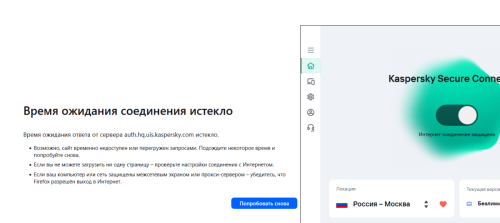All Activity
- Past hour
-
Вирус на диске
Ivan999 replied to Ivan999's topic in Вопросы, связанные с вирусами и шифровальщиками
Интересно, может ли вредоносное ПО заразить firmware диска и пережить форматирование, как я понял это невозможно ? Читал когда то ,что вроде как были такие случаи- 4 replies
-
- windows 11
- malware
-
(and 3 more)
Tagged with:
-
fcj joined the community
-
Bizarre issue with Bank web page in Chrome
Yoji replied to Yoji's topic in Kaspersky: Basic, Standard, Plus, Premium
Thanks, but I am less interested in a workaround (we already have one... use Edge) I was hoping someone could validate/confirm the issue, and if confirmed that it not just my brother, then it could be escalated to Kaspersky, for a fix (presume it them, and not Chrome, but they can thrash it out with google if needed). -
LeandroRocket started following Open VPN em Mikrotik RB750
-
Preciso de ajuda para configurar uma RB750 Mikrotik com Open VPN Está apresentando erro de TLS
-

Удаленная установка приложения через bat-файл
durtuno replied to sksa's topic in Kaspersky Security Center
Странный случай, попробую воспроизвести. - Today
-

Вирус на диске
andrew75 replied to Ivan999's topic in Вопросы, связанные с вирусами и шифровальщиками
Нет. Может если вы напишете к чему эти вопросы, вас смогут что-то конкретное посоветовать. Но вообще это не тема для этого форума.- 4 replies
-
- windows 11
- malware
-
(and 3 more)
Tagged with:
-
Вирус на диске
Ivan999 replied to Ivan999's topic in Вопросы, связанные с вирусами и шифровальщиками
Может ли он заразить прошивку самого диска ?- 4 replies
-
- windows 11
- malware
-
(and 3 more)
Tagged with:
-
Kiki79 started following Hallo bin Neu hier und gleich VPN Problem
-
Hi ich habe das auch so gemacht und bei mir kommt immer Fehler. Übernahme fehlgeschlagen Die Konfigurationsdatei kann nicht importiert werden, da bereits ein Schlüsselpaar existiert. Über Positive Antworten würde ich mich freuen. MFG
-
Kiki79 joined the community
-

Вирус на диске
andrew75 replied to Ivan999's topic in Вопросы, связанные с вирусами и шифровальщиками
только если вы его форматировали на зараженной системе.- 4 replies
-
- windows 11
- malware
-
(and 3 more)
Tagged with:
-
Удаленная установка приложения через bat-файл
sksa replied to sksa's topic in Kaspersky Security Center
Ну да, я его удалял с устройства и запускал задачу с использованием сценария, но он устанавливался уже в папку -
Ivan999 started following Вирус на диске
-
Может ли вирус остаться на ssd после форматирования или как то прописать свой вредоносный в SSD или перепрошить его? Можно ли это обнаружить ?
- 4 replies
-
- windows 11
- malware
-
(and 3 more)
Tagged with:
-
Год пользовался впн и после отпуска заграницей, перестал включатся впн на телефоне
Seryozha replied to Данияр 93's topic in Kaspersky Secure Connection
Я этим так же занимаюсь и мне помогло. Спасибо за мысль. 🙂 -
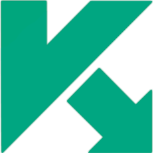
Permission error while isntalling the agent
Gabriel Boettcher replied to Gabriel Boettcher's topic in Kaspersky Endpoint Security for Business
1. Windows server 2019 2. Yes -
Год пользовался впн и после отпуска заграницей, перестал включатся впн на телефоне
Данияр 93 replied to Данияр 93's topic in Kaspersky Secure Connection
мне помогла переустановка приложения и повторное подключение подписки в ЛК -

Удаленная установка приложения через bat-файл
durtuno replied to sksa's topic in Kaspersky Security Center
Всё верно, не установится, т.к. программный продукт уже является установленным в системный профиль. Для того, что бы его установить повторно/ "правильно", нужно сначала произвести его удаление. -
Seryozha started following Год пользовался впн и после отпуска заграницей, перестал включатся впн на телефоне
-
Год пользовался впн и после отпуска заграницей, перестал включатся впн на телефоне
Seryozha replied to Данияр 93's topic in Kaspersky Secure Connection
У меня всё подключено и всё есть. Та же байда. Скрин с телефона подтверждаю. -
Seryozha joined the community
-
YouTube и странности с серверами
Friend replied to felloweirdo's topic in Kaspersky Secure Connection
Там другой контент отображается на других сайтах. Не пускает. Особенность новой инфраструктуры, попробуйте обратиться в поддержку, чтобы получить официальный ответ. -
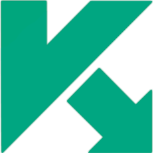
Cloud discovery not showing configurations
Gabriel Boettcher replied to Gabriel Boettcher's topic in Kaspersky Endpoint Security for Business
It worked, thanks -
Удаленная установка приложения через bat-файл
sksa replied to sksa's topic in Kaspersky Security Center
Ну сильной необходимости в этом нет, потому что его установили групповой политикой. Просто пытались сделать еще и через ksc, чтобы в дальнейшем использовать его, а столкнулись с такой проблемой. Получается так, что если сначала запускать задачу на удаленную установку только msi пакета (без cmd сценария), то mattermost устанавливается по пути И если попытаться запустить после этого задачу на удаленную установку уже с cmd сценарием, то mattermost не установится в ProgramFiles, а по указанному выше пути. -
fastcorpse joined the community
-
abdellah el fallahi joined the community
-
Kaspersky Plus не устанавливается (требует переустановку NET Framework)
Saylors replied to Saylors's topic in Kaspersky: Basic, Standard, Plus, Premium
Отправил ссылку на Яндекс диск в личку. -
النجم واحد بث joined the community
-
YouTube и странности с серверами
Maratka replied to felloweirdo's topic in Kaspersky Secure Connection
Может быть, ни на чем не настаиваю. -

Удаленная установка приложения через bat-файл
durtuno replied to sksa's topic in Kaspersky Security Center
Вы не ответили на: -

Kaspersky Plus не устанавливается (требует переустановку NET Framework)
Andrey Lexikov replied to Saylors's topic in Kaspersky: Basic, Standard, Plus, Premium
Написал в личку. -
YouTube и странности с серверами
felloweirdo replied to felloweirdo's topic in Kaspersky Secure Connection
Думаю, это всё-таки совпадение: у вас он не работал пару дней, а у меня всё работает, но доступа к YouTube не через российский сервер нет с выходных. -
Удаленная установка приложения через bat-файл
sksa replied to sksa's topic in Kaspersky Security Center
Да, вижу следующие строки похожие строки Если требуемый параметр APPLICATIONFOLDER, то я могу его указать как-то при создании инсталляционного пакета в "Параметры запуска исполняемого файла"? И если могу, то как правильно указать каталог, куда я хочу установить пакет -
Kaspersky Plus не устанавливается (требует переустановку NET Framework)
Saylors replied to Saylors's topic in Kaspersky: Basic, Standard, Plus, Premium
А куда логи отсылать, здесь не даёт такие файлы крепить? Или в ветку писем от техподдержки?