How to collect diagnostic information for ConnectWise Automate (ex-LabTech) integration plugin [KSC for Windows]
General information on ConnectWise Automate integration can be found in online help.
LabTech service logs
You can access service logs on a LabTech server by launching LabTech Control Center and then navigating to Dashboard → Management → Service Logs. Then select Go To Computer and select LabTech server.
To view diagnostic info for managed client hosts you should first refresh the information by clicking Commands → LabTech →Send LabTech Error Log. On both LabTech servers and client hosts diagnostic information is stored in a file C:\Windows\LTSvc\LTErrors.txt. The file is truncated whenever you click Send LatTech Error Log.
Plugin for LabTech integration logs
Plugin diagnostic information is stored in C:\Windows\Temp\KasperskyPluginLogs\KasperskyPlugin.txt. This log is automatically rotated - after reaching 1MB the file is moved to an archive and new log is written to the same file. There is a limit of 10 archives. Upon reaching the limit the oldest archive is overwritten every time a new archive is created.
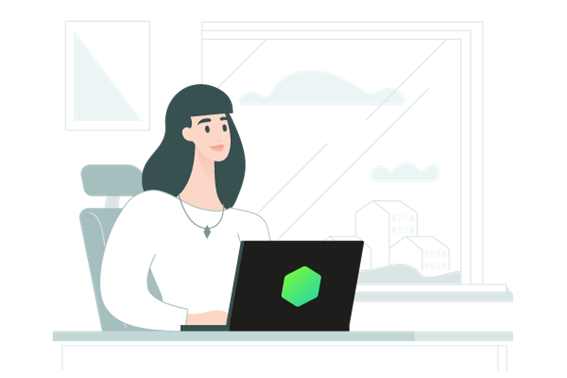

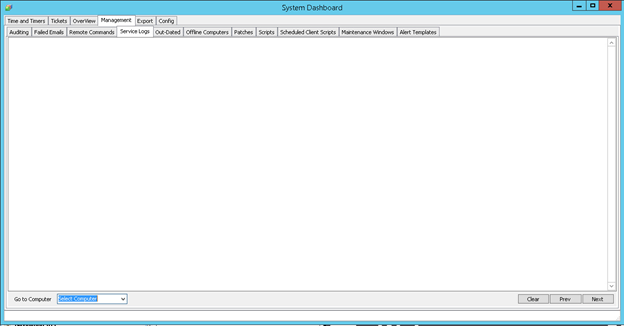






















0 Comments
Recommended Comments
There are no comments to display.
Please sign in to comment
You will be able to leave a comment after signing in
Sign In Now