How to Restrict Policy Modification in KSC Using a Custom Role [KSC for Windows]
Description
You may want to allow certain users to do everything, but without giving them access to modify policies, manage users, or assign roles. However, when using default roles provided by KSC, some permissions are either too broad or unchangeable.
Steps to Create the Custom Role:
- Open Kaspersky Security Center.
- Go to Administration Server Properties → Users Roles.
- Click “Add” to create a new role.
- Enter a role name (e.g., Rule for Hospitals).
-
In the Rights tab:
-
Allow the necessary permissions such as:
- View reports
- Run tasks
- Monitor devices
-
Do not grant permissions related to:
- Policy creation
- Policy editing
- Policy assignment
-
Allow the necessary permissions such as:
- Click OK to save the role.
Assign the Role:
- Go to Security → Users.
- Select the user or group who needs restricted access.
- Assign the newly created role (Rule for Hospitals) to them.
Result:
- The user can perform routine operations like monitoring, Running tasks and Reporting.
-
The user cannot:
- Modify policies
-
- Manage or assign users and roles
- Ensures security, compliance, and accountability across the KSC environment.
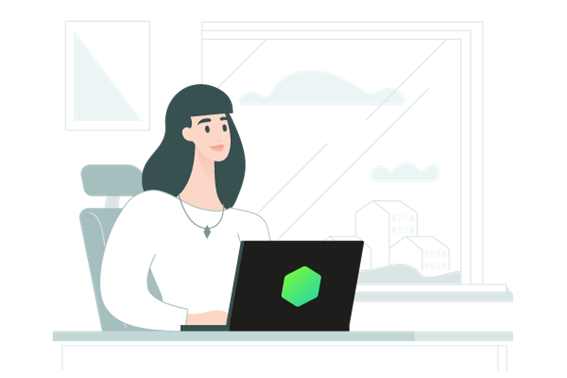

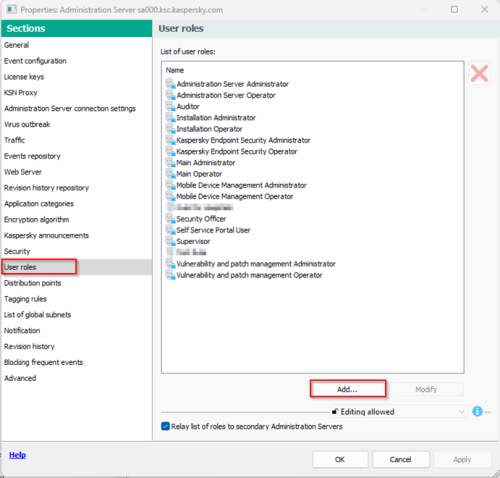
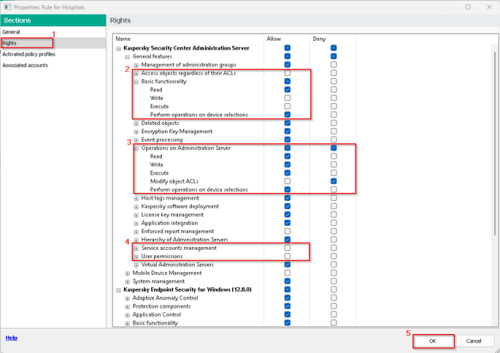
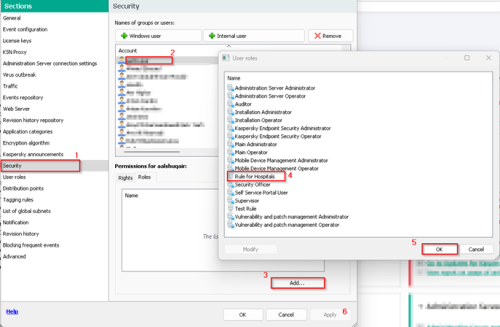
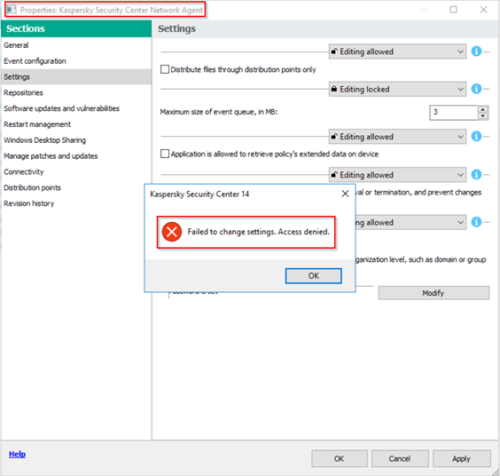
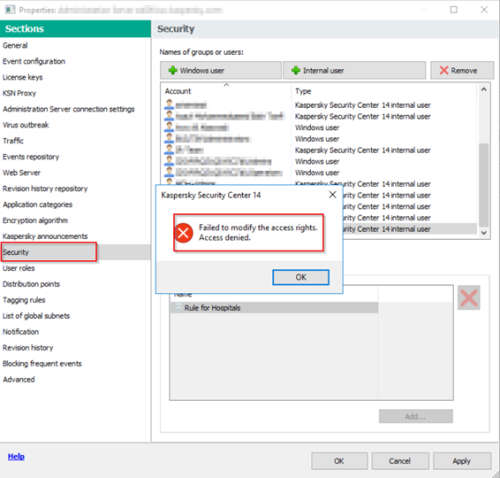
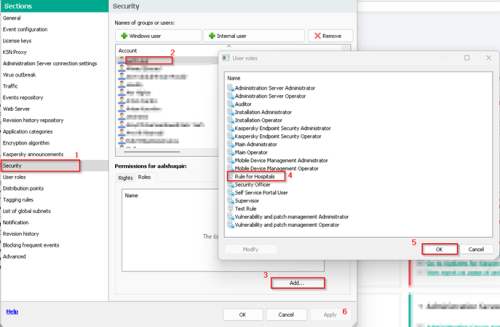






















0 Comments
Recommended Comments
There are no comments to display.
Please sign in to comment
You will be able to leave a comment after signing in
Sign In Now