How to create the certificate from Internal CA and change KATA SB Web UI Certificate [KATA/KEDRE]
To create a Certificate Signing Request file using the openssl utility:
1. Prepare a file named sandbox.config with the following contents:
|
|
2. Create a private RSA key with the PEM extension (without a passphrase):
|
|
3. Create a Certificate Signing Request using the following command:
|
|
4. Generate the certificate (as Web Server certificate) from Internal CA in Base 64 encoded and copy the certificate and key to the KATA SB Server
Access your internal CA from Domain Controller using https://dc.abc.lab/certsrv and follow the instructions as below screenshots.
5. To convert the DER encoded PKCS#7 file, use the following command:
|
|
6. On the Sandbox server in SSH mode, Create a backup of original files both the private key and the certificate with same rights as it was before.
|
#cp -p /etc/nginx/ssl/server.key /etc/nginx/ssl/server.key.orig |
7. Replace the original files with your files
|
#cat my_cert.key > /etc/nginx/ssl/server.key |
8. Rights and owner of the files should be same
|
-rw-r----- 1 root klusers 2008 Feb 8 15:51 server.crt -rw------- 1 root root 1732 Feb 8 15:51 server.key |
9. If the rights are different for the new files, then use the below command to change the rights and ownership
|
|
|
|
10. Restart nginx service
|
|
11. Open the KATA SB Web UI using the hostname and verify the certificate.


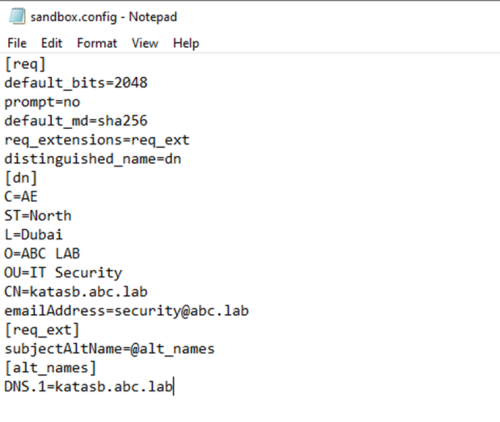


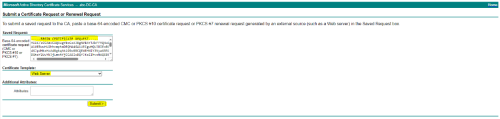

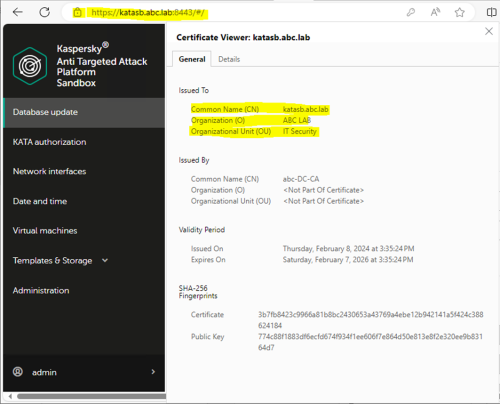






















0 Comments
Recommended Comments
There are no comments to display.
Please sign in to comment
You will be able to leave a comment after signing in
Sign In Now