KSC update error: Failed to establish the HTTPS connection: TLS error (54) [KSC for Windows]
Advice and Solutions (Forum Knowledgebase) Disclaimer. Read before using materials.
Product: KSC 11+
Applies also to the update utility version 4.1 and more recent.
Consider the following problematic scenarios:
- You have installed KSWS on the KSC server and enabled Traffic Security component and Traffic Security uses MITM mechanism to analyze traffic.
- You use a 3rd party software or hardware appliance for traffic filtering and this appliance disrupts connections to HTTPS-enabled public update servers. It can be a hardware appliance like BlueCoat or F5, FortiGate SSL Deep Inspection, or a software proxy like Squid that uses ICAP to redirect traffic to another security application for scanning.
KL uses HTTP public key pinning mechanism to verify update server authenticity; certificate used for authentication is self-signed by KL. Using any MITM-based solutions for SSL traffic inspection will lead to failures in establishing connection between KSC and a HTTPS-enabled KL update source. It happens because any MITM traffic inspection will forward a wrong certificate to KSC after inspection and KSC11 will break the connection.
The following string can be found in up2date trace:
self signed certificate in certificate chain
The following trace files are required for accurate diagnostic: $up2date-1103.*, $up2date-1103-eka.*
Please bear in mind that Kaspersky Support needs KSC traces mentioned above to be collected BEFORE you apply any of the workarounds listed in this post.
Troubleshooting steps
-
If you have KSWS blocking traffic, add
Up2Date.exeprocess or the update source certificate to trusted in Traffic Security settings. - If you use a 3rd party appliance to filter traffic, you can explicitly allow traffic signed by KL certificate.
-
Otherwise you can use HTTP to download updates. There are two ways to make KSC use HTTP:
-
Set a server flag on KSC using following commands:
klscflag.exe -fset -pv klserver -s Updater -n DisableKLHttps -t d -v1and on Update Agents (Distribution Points) getting updates from the internet, if any:
klscflag.exe -fset -pv klnagent -s Updater -n DisableKLHttps -t d -v1 - Explicitly set update task to use HTTP sources URLs, for example http://p00.upd.kaspersky.com. Full list of HTTP-enable sources can be found in <insecure_sites_list> parameter in http://dnl-05.geo.kaspersky.com/updates/upd/updcfg2.xml
-
- Download updates using update utility 4.0. More recent version of update utility uses https.
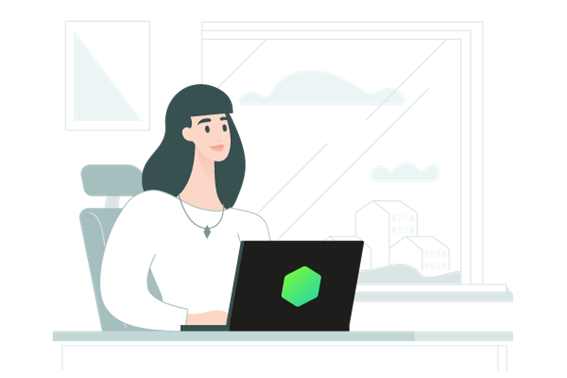























0 Comments
Recommended Comments
There are no comments to display.
Please sign in to comment
You will be able to leave a comment after signing in
Sign In Now