How to configure Single-Sign-On For KATA 4.1/5+/6+ [KATA/KEDRE]
There is an example of a step-by-step instruction to configure Single-Sign-On (SSO) for KATA 4.1/5+/6+ into HOME.LAB domain.
Prerequisites
-
Deployed Central Node Server Name should be FQDN. (In current case FQDN name of Central Node - kata-cn.home.lab)
It can be checked via Settings/Network Settings of Central Node.

- A and PTR record should be set for Central Node in DNS.
- Domain User Account should be created to set up Kerberos authentication by means of keytab file (in current case Domain User Account is kata-sign-on).
- AES256-SHA1 encryption algorithm should be enabled into created Domain User Account.
Step-by-step guide to create keytab file
On Domain Controller:
- Launch CMD As Administrator
-
Execute the following command to create keytab file
C:\Windows\system32\ktpass.exe -princ HTTP/kata-cn.home.lab@HOME.LAB -mapuser kata-sing-on@HOME.LAB -crypto AES256-SHA1 -ptype KRB5_NT_PRINCIPAL -pass * +dumpsalt -out C:\TEMP\kata-sgn-on.keytab
The utility requests thekata-sign-onuser password when executing the command.
The SPN of the selected server is added to the created keytab file. The generated salt is displayed on the screen: Hashing password with salt "<hash value>"
For multiple Central Node servers you need to save "<hash value>" of hashing password to add an SPN for each subsequent Central Node servers further using ktpass.exe utility.
On Central Node Web Interface
- Move to Settings/Users/Active Directory Integration
-
Add the created keytab file:
- Keytab file status section contains File which contains SPN for this server
- The file contains section HTTP/*****@*****.tld
- Under Users tab click Add and select Domain user account.
- Set domain user as <username>@<domain>
On client machine
Host should be joined to the same domain. Domain user should be logged in with account added into the Central Node.
- Open Control Panel/Internet Options
- Click on Security and select Local Intranet
- Click on Sites and then on Advanced
- Add FQDN of central node - kata-cn.home.lab
- Close windows:
Launch Web Browser and access to Web Interface of the Central Node https://kata-cn.home.lab:8443 and it should be opened without asking any Login/Password.



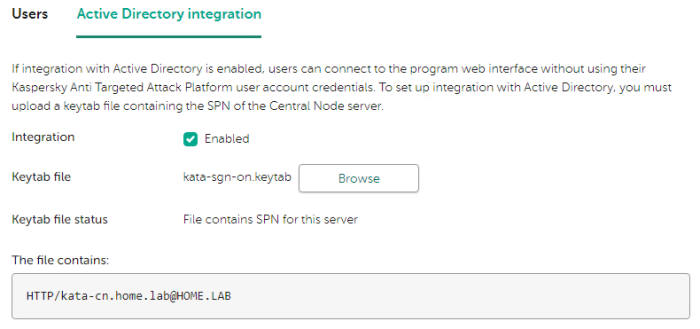
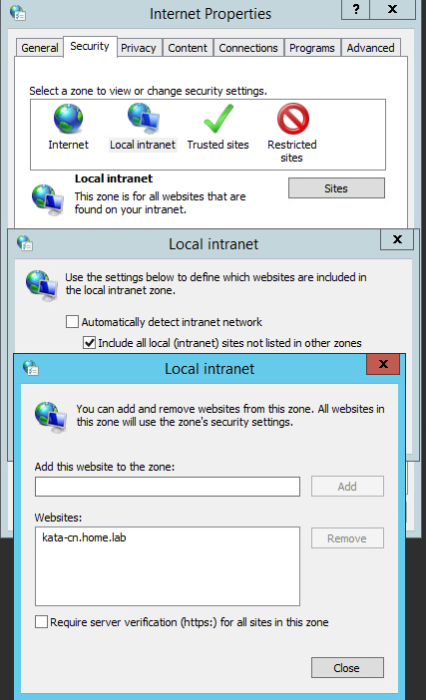






















0 Comments
Recommended Comments
There are no comments to display.
Please sign in to comment
You will be able to leave a comment after signing in
Sign In Now