Importing a new SSL certificate for KSC Web Console [Kaspersky Security Center]
Problem
After importing a custom certificate instead of a default self-signed one for accessing KSC 13 Web Console, you cannot reach Web Console. When using the default certificate, there is now issue with Web Console.
Solution
There are several causes and solutions for this issue:
-
You might be using Internet Explorer or any other unsupported browser to access Web Console.
So first we need to check if the browser is supported by KSC. Ref : https://support.kaspersky.com/KSC/13.1/en-US/96255.htm. -
You may use unsupported certificate's format.
KSC Web Console can only work with PEM, not PFX format - https://support.kaspersky.com/KSC/13/en-US/191451.htm.
If you use incorrect format, try to convert the certificate like described here: https://support.kaspersky.com/KSC/13/en-US/201428.htm. After converting the certificate you should be having 2 file formats ready: .crt and .pem.
If you use correct browser and certificate, follow these steps:
-
Run the Web Console installation package (
KSCWebConsoleInstaller.12.0.<build number>.exe) again and follow the instruction here to upload the certificate and the key https://support.kaspersky.com/KSC/13/en-US/184363.htm.

-
During the procedure when setting up the Trusted Administration Servers, you would be requested to provide the path for the trusted KSC's Administration Server certificate. Do note that this is a different certificate from the Web Console's certificate.
By default, the Administration Server certificate file is stored in theALLUSERSPROFILE%\Application Data\KasperskyLab\adminkit\1093\cert folder(ensure you correctly identify the path and also that the path is accessible).

- Once done, open the browser -> clear cache, cookies & history -> exit browser -> Open again. This should solve the problem.
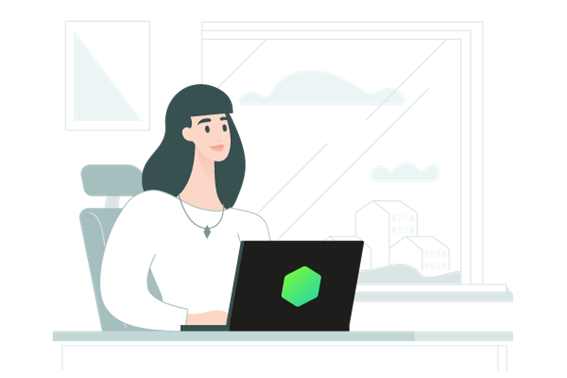


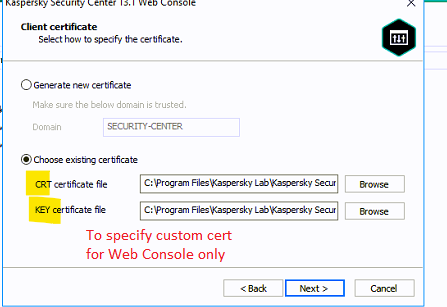
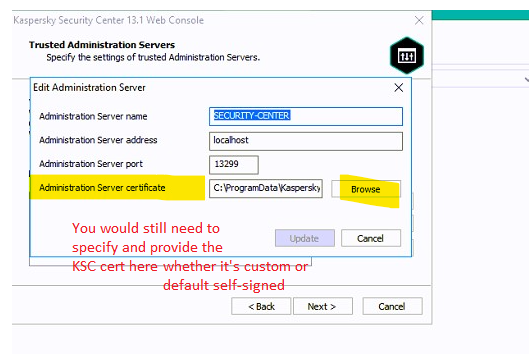






















0 Comments
Recommended Comments
There are no comments to display.
Please sign in to comment
You will be able to leave a comment after signing in
Sign In Now