Error "Failed to get IP addressees for connecting to SVM" during SVM deployment [KSV Light Agent]
Problem
Error Failed to get IP addresses for connecting to SVM appears during SVM deployment.
Solution
To troubleshoot this problem, you need to follow our step-by-step guide:
I. Disable SVM rollback
-
Go to
C:\Program Files (x86)\Kaspersky Lab\Kaspersky VIIS Console\for KSV LA 5.1 or toC:\Program Files (x86)\Kaspersky Lab\Kaspersky VIISLA Consolefor KSV LA 5.2 -
Edit the
Kaspersky.VIISConsole.UI.exe.configfile -
Uncomment
<!--<add key="disableRollback" value="1" />-->(delete <!-- and-->) - Save changes
II. Enable VIIS traces
-
Go to
C:\Program Files (x86)\Kaspersky Lab\Kaspersky VIIS\for KSV LA 5.1 or toC:\Program Files (x86)\Kaspersky Lab\Kaspersky VIISLAfor KSV LA 5.2 -
Open
NLog.configfile in a text editor -
Find the line
<logger name="*" minlevel="Info" writeTo="file"/>and changeminlevelvalue fromInfotoTrace - Save changes
III. Enable extended logging of deployment wizard
-
Go to
C:\Program Files (x86)\Kaspersky Lab\Kaspersky VIIS Console\for KSV LA 5.1 or toC:\Program Files (x86)\Kaspersky Lab\Kaspersky VIISLA Consolefor KSV LA 5.2 -
Open
NLog.configfile in a text editor -
Find the line
<logger name="Kaspersky.Virtualization*" minlevel="Info" writeTo="DeployWizardLog" final="true"/>and changeminlevelvalue fromInfoto Trace for KSV LA 5.1 and<logger name="DeployWizardFileLogger" minlevel="trace" writeTo="DeployWizardLog" final="true"/>and changeminlevelvalue fromofftoTracefor KSV LA 5.2 - Save changes
IV. Start troubleshooting
-
Start SVM deploying wizard and don’t forget to enable option
Allow remote access via SSH for root account. - Wait for the error and then, make sure that deployment wizard skipped rollback step.
- Disable all traces returning to the previous values.
- Connect to SVM directly, using hypervisor.
-
Login to SVM OS under the
rootaccount, using default password7czWtTKhCgrvEYBHb3rEThis password can be applied only during troubleshooting process with disabling SVM rollback and it wouldn't work with normally deployed SVMs. -
Use command
ifconfigto check if the SVM received network adapter settings, specified at the beginning of installation. - Try to establish connection by SSH from KSC (where VIIS installed) to the SVM. If SSH connection fails, then there are no issues with Kaspersky product. You should configure the environment according to our system requirements. Especially, at the side of ports accessibility. Configuring ports used by the application
-
If the SSH connection established successfully, please collect the following data and send it to Kaspersky Support:
Data to be collected
- Screenshot of network settings that has been applied to the SVM
-
VIIS log from -
C:\ProgramData\Kaspersky Lab\VIIS\logs for LA 5.1 and C:\ProgramData\Kaspersky Lab\VIISLA\logs\ for LA 5.2 -
Deployment wizard detailed log from -
C:\Users\<Account>\AppData\Local\Kaspersky_Lab\ViisConsole for LA 5.1 and C:\Users\<Account>\AppData\Local\Kaspersky Lab\Kaspersky VIISLA Console\logs\ for LA 5.2 -
/var/log/– from SVM -
/var/opt/– from SVM


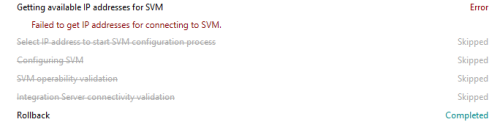






















0 Comments
Recommended Comments
There are no comments to display.
Please sign in to comment
You will be able to leave a comment after signing in
Sign In Now