How to install apps in iOS MDM [Kaspersky Security for Mobile]
There are 2 methods of installing iOS MDM on the user's device:
- Via AppStore (iTunes Store);
- Via Manifest URL (with manual placement of the package).
How to install via AppStore
Installation via AppStore involves a special key named App ID.
This process is fully automatic and requires no actions from the KSC administrator. In KSC, you need to specify the application name (this name will be used in KSC event log) and the application ID.
The application ID can be learned from its URL.
Disregard the letters id. Example: Gmail has the ID 422689480
To install an app on a device after the application's description has been published on the server, perform the corresponding command (Install application to device).
How to install via Manifest URL
Manual installation requires more actions from the company (in particular, from the KSC administrator).
To perform an installation, you need:
- An application signed with a developer certificate. Depending on what certificate is used, you may need a provisioning profile with the corresponding UDID installed on the device.
- Manifest for the application. Manifest is an XML file that contains information about the application, including its name, version, and the location of its installation package
Workflow:
- The user fills out the manifest with the application details (icon, metadata, .ipa package location).
- Next, the user needs to upload the manifest to the web server and create a new application in the iOS MDM server properties with a link to the created manifest. ATTENTION! The link must lead to the manifest, not the ipa file.
-
Selecting an application:

-
Selecting a device and installing the application on it:



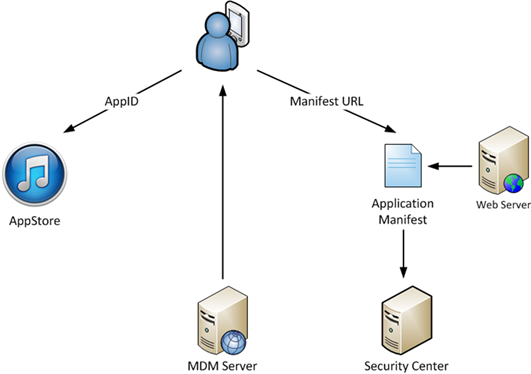
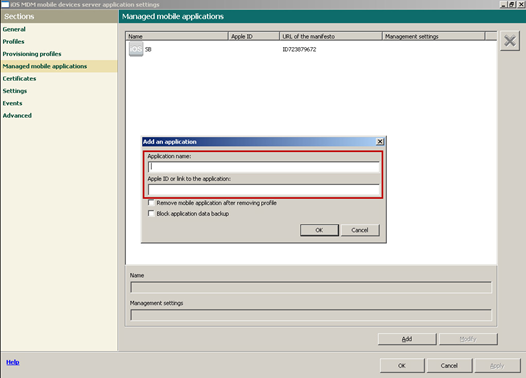
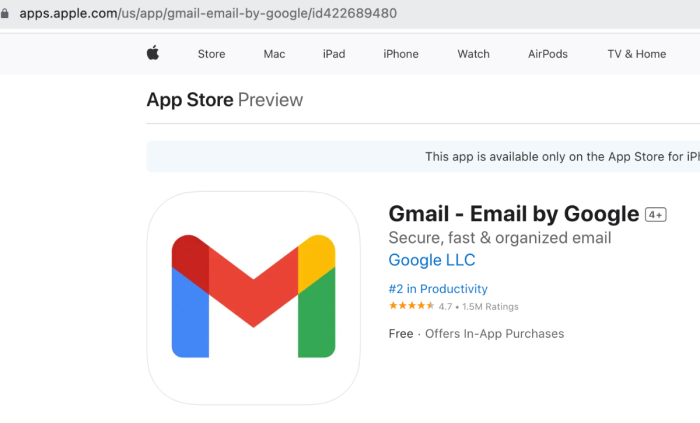
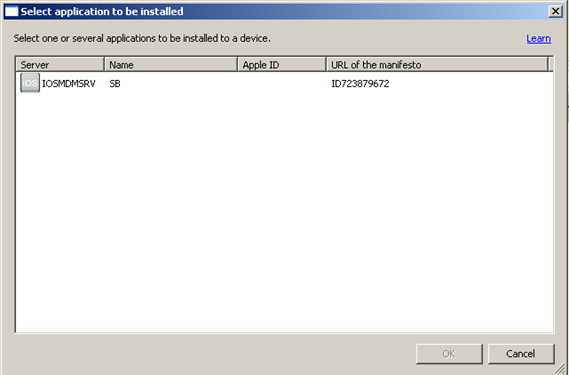
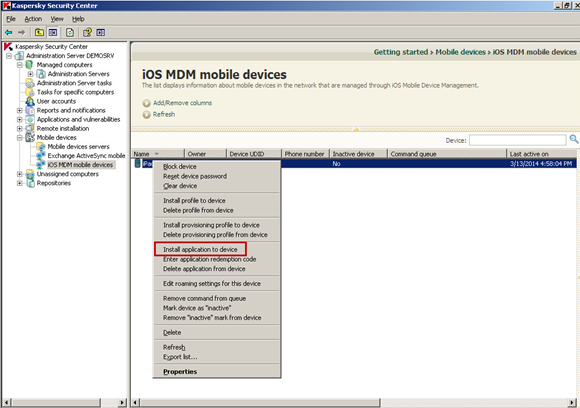






















0 Comments
Recommended Comments
There are no comments to display.
Please sign in to comment
You will be able to leave a comment after signing in
Sign In Now