Office 365 connection attempt returns 'Error processing the request' error [Kaspersky Security for Microsoft Office 365]
When administrator attempts to establish a connection between KS4O365 workspace and their Exchange online organization by doing the following in the administration console:
Office 365 connection → Exchange Online connection → Grant Access → passes the consent validation algorithm but in the end gets the Error processing the request error:
This error is usually triggered by the browser settings on the client host that is performing the consent validation.
Upon executing consent validation algorithm we get the access token from Microsoft. Then we redirect browser to our web site's URL and attach access token as a cookie. Upon redirecting, cookie with access token is lost/blocked somehow, usually this is caused by one of the following reasons:
- Browser filters cookies on its own. For instance due to some extensions, browser settings, or due to some beta version of browser with paranoid default security settings.
- Some 3rd party program, for example a file anti-virus, is blocking access to the file with the browser's cookies on the local hard drive.
Thus, the following action plan is suggested.
Step-by-step guide
Clear all history, cache and cookie in the web-browser, restart it and check the reproduction.
If it doesn’t help, then please make sure that the same error occurs if you try to do the same operation in another web-browser supported by the product (https://support.kaspersky.com/KS4MO365/1.2/en-US/141858.htm) or in incognito mode of the browser. Also, temporarily disabling anti-malware solutions or any 3-rd party products that might be blocking/locking/inspecting browser's cookie files is called for.
If the issue will persist, then please do the following:
1. Open Google Chrome web-browser.
2. Press F12 keyboard button.
3. Enable Preserve log option in Network tab.
4. Reproduce the whole scenario from the begging (log into business hub account) and the issue itself.
5. Make an error screenshot with time stamp.
6. Export Network debugging results to HAR-file.
7. Provide HAR-file + screenshot to the Kaspersky Support. Also we will be interested in the URL that will be shown when the error will pop-up in the browser.


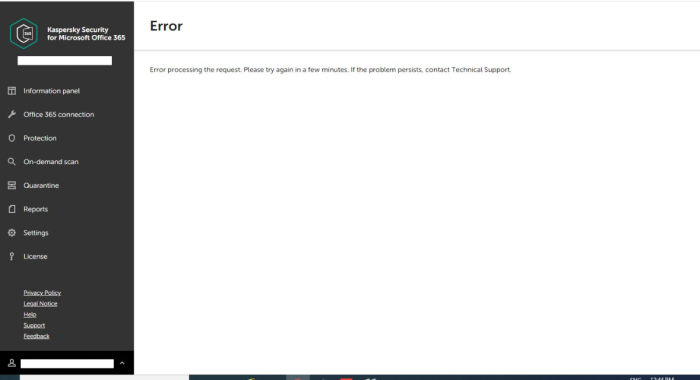






















0 Comments
Recommended Comments
There are no comments to display.
Please sign in to comment
You will be able to leave a comment after signing in
Sign In Now