How to use FDE Precheck utility
Advice and Solutions (Community Knowledgebase) Disclaimer. Read before using materials.
This article is about Kaspersky Endpoint Security for Windows (KES for Windows)
Description
FDE precheck is a utility used for advanced Full Disk Encryption compatibility testing. It contains latest drivers which will be implemented in future KES releases. FDE precheck also collects diagnostic data used to fix compatibility issues. Inability to use laptop keyboard and\or touch-pad is one of the most frequently met issues. Using FDE precheck you can understand if compatibility issue was already fixed and will be included in next release or it should be addressed.
You can download latest FDE precheck utility using following links:
For KES 12+ - https://support.kaspersky.com/14328
System requirements
Read before proceeding |
|
Test sequence
-
Make sure machine
- decrypted
- does not have KES or AES module installed
- not running any KL drivers
- has no critical data
- plugged in
- Reboot.
-
Copy and unpack
fde_precheck.ziparchive. -
Run elevated
fde_precheck.exe(either by right-clicking and choosing Run as administrator or by starting it from an elevated command prompt). -
If the program will not find any incompatibilities the following message box will appear:

- Press Yes, to initiate installation of the encryption drivers and initiation of the test.
- Wait for the automatic reboot, then login using the administrative user as was done earlier.
-
Press OK on the pop-up that will appear shortly after the reboot:

- Press Yes in the UAC window if it will appear shortly after.
- Wait for several minutes (up to 10-15 minutes) until next automatic reboot will occur. Do not initiate reboot manually! It will be done automatically. Manual reboot at this stage may result in corruption of the OS. All preparations are run in background, it is normal that there will be no indication of activity on the desktop.
-
After automatic reboot you will see the preboot agent, and it will require human presence to complete those tests. If possible, record the whole process on a camera of smartphone. You will be asked to enter random keystrokes using the keyboard and mouse. In case of successful keystroke registration you will see something like that:




Just follow the instructions that will appear on the screen and press "NEXT >" when done with each test. - In case FDE Precheck Preboot agent will fail booting or will freeze at some point, please take photo of the error message, or record the whole process on a camera and reboot the machine if necessary.
- OS will boot either way.
- Login using the administrative account that was used earlier. At this point drivers will be removed in the background and host will be rebooted one last time automatically.
- Wait for several minutes (up to 10-15 minutes) until next automatic reboot will occur. Do not initiate reboot manually! It will be done automatically. Manual reboot at this stage may result in corruption of the OS. All preparations are run in background, it is normal that there will be no indication of activity on desktop.
-
The following three files are always created. All three files are mandatory to provide for analysis.
-
fde_precheck_report.txt -
fde_precheck.log(will be located in the folder withfde_precheck.exe) - Description of what have happened during tests (with screenshots and video if possible).
-



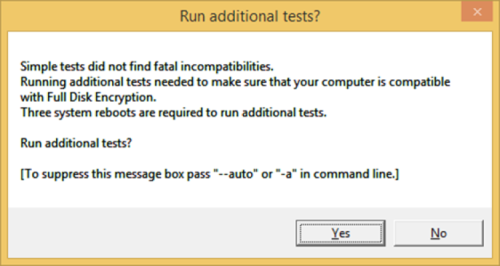
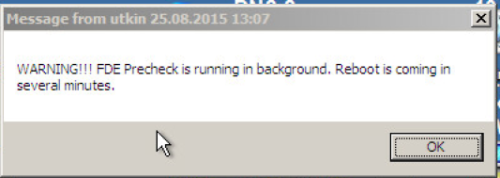
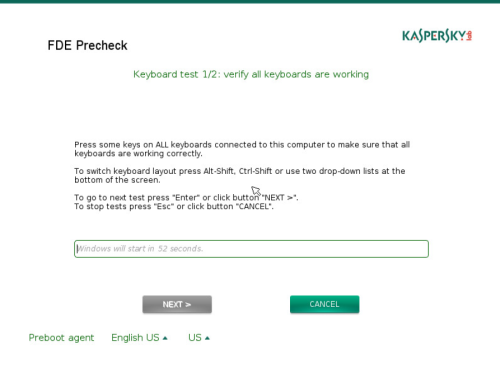
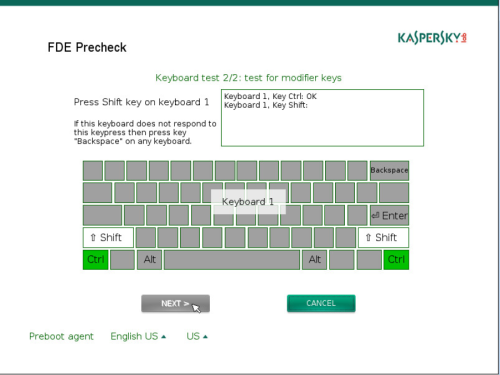
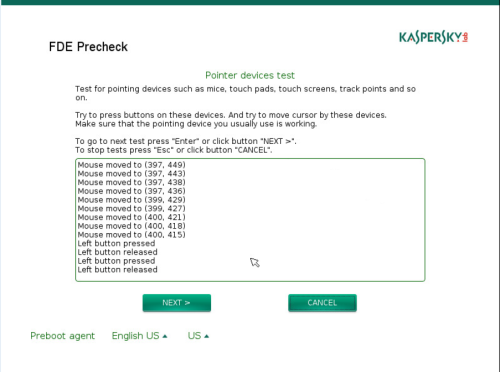
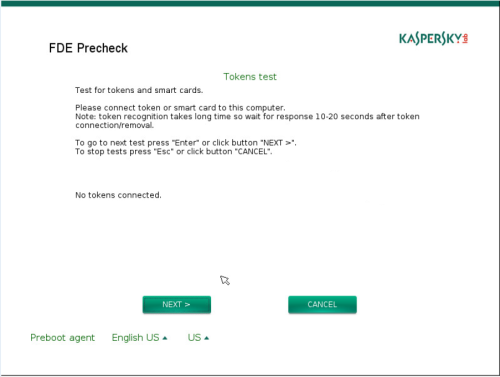






















0 Comments
Recommended Comments
There are no comments to display.
Please sign in to comment
You will be able to leave a comment after signing in
Sign In Now