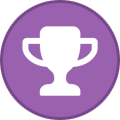Jimmywick
Members-
Posts
57 -
Joined
-
Last visited
Everything posted by Jimmywick
-
Can't assign license to one device
Jimmywick replied to Loren Pechtel's topic in Kaspersky Total Security
If you encounter the "You have exceeded the maximum number of activations allowed for the entered activation code" error If there is no solution for your issue, submit a request to Kaspersky technical support by choosing the topic of your request. Greetings, J Wick -
Press and hold down the power button until the computer turns off, then release the button. Press the power button again to turn the computer on, and test the keyboard to see if it works. If that does not work, try draining all power from the computer, which helps reset the motherboard. Greetings, J Wick
-
Solution If you are sure that the website is safe (for example, if it's the official Microsoft website or an official page of your bank) and you visit it regularly, add this website to the exclusions. See the instructions for the following applications: Kaspersky Basic, Standard, Plus Kaspersky Anti-Virus, Kaspersky Internet Security, Kaspersky Total Security, Kaspersky Security Cloud, Kaspersky Small Office Security If the notification appears on a website you don't use often, you can allow opening it once. To do so: Click Show details → I wish to continue in the browser window. Click Continue in the pop-up window. Hope this helps, J Wick
-
I think its best if you uninstall and reinstall. That way you dont have any missing or corrupt files. You should also run as administrator once you open your bakkesmod, since it never injected if i opened it without administrator permissions. Regards, J Wick
-
How can I regain the Administrative control of my own computer?
Jimmywick replied to a topic in Kaspersky Total Security
Sometimes, you need to be an Administrator to access, modify or install certain files on your PC. An Administrator account gives you multiple privileges that are not available to normal User accounts. You can make yourself an admin using Settings, Command Prompt and Control Panel. Regards, J Wick -
If the issue is related to the expired root certificate, update it. For instructions, see this article. If you are using Google Chrome and the error text says CERT_DATE_INVALID, check the system date on your computer and the browser certificate expiration date. If the date is correct and browser certificate is not expired, contact Kaspersky technical support by choosing the topic for your request. If you get the error Can't reach this page or Connection has timed out, try disabling the Anti-Banner or Privacy Protection component and try opening the page again. Report the issue to Kaspersky technical support by choosing the topic for your request. Make sure the Kaspersky Protection extension is enabled in your browser. See this article for instructions. If you have Kaspersky Secure Connection installed, try disabling it. Disable running of scripts for interacting with web pages: Go to Settings → Network settings. Clear the Inject script into web traffic to interact with web pages checkbox and click Continue. In the lower-right corner, click Save → Yes. If the blocked website is secure (HTTPS), try adding it to exclusions from Encrypted connections scanning. See this article for instructions. If the issue occurs on a banking or payment page, try disabling Protected browser for this page. See this article for instructions. If you get a blocked download or malicious object warning on the website that you trust, take a screenshot of the error and submit it to Kaspersky technical support by choosing the topic for your request. Regards, J Wick
-
Should you encounter activation errors such as The key is already in use, we recommend deleting the key from the application and activating the application once again. Before deleting the key from the application, check whether the activation code has been saved. You will not be able to reactivate the application without an activation code. To save your activation code, connect the application to My Kaspersky. See this article for instructions. Information about the license will then appear in the Subscriptions section of My Kaspersky. Regards, J Wick
-
Step 1: Restore your PC back to the latest restore point, "snapshot", or backup image before error occurred. Step 2: Run SFC (System File Checker) to restore the corrupt or missing taskeng.exe file. Step 3: Perform a Windows Update. Greetings, J Wick
-
Issues connecting with Slack (port 443 problems)
Jimmywick replied to Agent's topic in Kaspersky Total Security
When the Slack desktop app cannot connect, it may be because the settings for your network or any security devices (such as a proxy, firewall, antivirus software, or VPN) are interfering. Regards, J Wick -
ninjatrader not able to connect to license server
Jimmywick replied to caa's topic in Kaspersky Total Security
* Open your NinjaTrader folder under Documents. * Right click on the 'log' and 'trace' folders and select Send To> Compressed (zipped) Folder. * Send the 2 compressed folders as attachments to this email. * Once complete, you can delete these compressed folders. This may help -
Can't figure out how to disable auto renewal.
Jimmywick replied to GlassD3's topic in Kaspersky Total Security
Sign in to your My Kaspersky account. Go to the Main section. Go to the Licenses section. Select a subscription for Kaspersky Secure Connection and click the Auto-renewal is turned on link. Hope this helps, J wick -
How to DISABLE the email certificate error notices???
Jimmywick replied to ChristineAZ's topic in Kaspersky Total Security
How to remove the certificate warning messages by adding the website to the exclusions list in Kaspersky Basic, Standard, Plus. Go to Security settings and click Network settings. Click Trusted addresses → Add. Specify the website address that was displayed in the certificate warning message Regards, J Wick -
I Open the Network and Sharing Center, and then display the status of either my Wireless Network Connection or my Local Area Connection. From there I click on Details of the connection. I notice that the Lease Expires is always set approximately 2 hours after it has been obtained, and that's the approximate time that the connection will be lost again. If this date/time issue is contributing to my internet connectivity problem, I can't figure out why the problem doesn't occur when I put my laptop on another home network serviced by another ISP. That's why I really don't think the two are related, but I thought it was worthwhile to mention it. Regards, J Wick
-
How can i upgrade my KTS to Kaspersky Plus
Jimmywick replied to yash's topic in Kaspersky: Basic, Standard, Plus, Premium
KTS does not have a directly compatible new app, but existing customers can renew & upgrade to Kaspersky Plus for the specific price of per year. -
You can activate the application with the same activation code a limited number of times due to anti-piracy measures. The error may appear in the following cases: Installed and activated the application on a new device. Reinstalled the application after upgrading the operating system on your computer. Regards, J Wick
-
Kaspersky activation error after reinstalling my Windwos 11
Jimmywick replied to Apurva's topic in Kaspersky Total Security
While Purchasing the license from the official Kaspersky website, please enter the email address you entered during the purchase. Also,If you purchased your license in the online store of a different company, attach a screenshot or a copy of the email which contained your activation code. If you purchased the product offline on a CD, attach a photograph of the card or brochure with the activation code printed on it. Regards, J Wick -
Kaspersky internet security install failed on my new MAC
Jimmywick replied to BilyBobWest's topic in Kaspersky Total Security
Download the installer from the Kaspersky website. Run the installer. Double-click Install Kaspersky Internet Security. Read the Kaspersky Security Network Statement. If you agree with all the terms, select the checkbox I agree to participate in Kaspersky Security Network. Read the Kaspersky End User License Agreement. If you agree with all the terms, click Install. Enter the login and password for your user account and click OK. If requested, grant additional permissions for installing the Kaspersky drivers. Wait until the installation is complete and click Finish. Regards, J Wick -
Possible to cancel/reset KTS activation?
Jimmywick replied to Oscar Vieira's topic in Kaspersky Total Security
Step 1 Disconnect from the Internet and open your Kaspersky security program. Click the "License" link at the bottom, delete the expired license and click "Close." Step 2 Click "Settings" in the top right corner, then "Self-Defense" in the left column. Uncheck "Enable Self-Defense" on the right. Depending on which Kaspersky product you're using, you may have to click the "Advance Settings" tab first to see the Self-Defense options. Click "Apply" and "OK." Step 3 Close the Kaspersky window, right-click the Kaspersky icon in the system tray at the bottom right of the screen and click "Exit." Step 4 Click the "Start" button at the bottom left corner of your computer screen and click "Run." Type "regedit" in the "Open" field and click "OK." Step 5 Follow this path if the last 2 digits in your computer name are 86: "Computer\HKEY_LOCAL_MACHINE\SOFTWARE\KasperskyLab\protected\AVP11\environment." Follow this path if the last 2 digits in your computer name are 64: "Computer\HKEY_LOCAL_MACHINE\SOFTWARE\Wow6432Node\KasperskyLab\protected\AVP11\environment." Step 6 Double-click "PCID" on the right-hand side under "Name" and a small window will appear. In the "Value Data" field, replace the last four characters before the curly bracket with any combination of all caps alphanumeric characters and click "OK." Step 7 Close the Registry Editor window and reconnect to the Internet. Step 8 Open Kaspersky and select the "Activate trial version" button. Click "Next." Once activation has completed successfully, click "Finish." Step 9 Double-click the Kaspersky icon in the system tray to open the main window and you'll see 30 days remaining on your license. Follow the previous steps to re-enable Self-Defense. Regards, J Wick -
Cloud Communication failed
Jimmywick replied to ucedillo's topic in Kaspersky Endpoint Security Cloud
Restart your computer Repair the app Check your internet connection Try these steps.. sometimes it helps to solve this issue. John -
I found this somewhere: Please examine the web.config file and look for the following line: <identity impersonate="true" username="youruserid" password="yourpassword"> If you find the line, please remove the username and password parameters. You can also try to comment out the line. Next, disable any antivirus/security software activity over the “Temporary ASP .NET Files” folders .C:\Windows\Microsoft.NET\Framework\v?.?.?????\Temporary ASP.NET Files". Check with this, John
-
VPN Not connecting in Android 12
Jimmywick replied to JCSTYLE43's topic in Kaspersky Internet Security
1. Clear VPN App Storage and Cache We have suggested this one for most of the commonly witnessed OS-related issues, and the same holds true here as well. If your Android 12 VPN just doesn’t function as it should, you could try clearing out your cache and app data. If an app is malfunctioning, getting rid of the app cache and data takes care of it. Open the ‘Settings’ app on your phone. Choose ‘Apps.’ Tap on ‘All Apps,’ ‘App Manager,’ ‘Manage Apps,’ or similar alternatives. Choose the VPN app you want to clear cache and data from. Tap on ‘Storage.’ Select ‘Clear Cache’ and ‘Clear Data.’ Regards, J Wick