
Cheeseus
-
Posts
11 -
Joined
-
Last visited
Posts posted by Cheeseus
-
-
-
-
18 hours ago, harlan4096 said:
Are you using Anti-Banner and/or Private Browsinf modules?
Yes, Anti-Banner is ON but I tried disabling it – to no avail. I mentioned this in my original post.
I am not using Private Browsing.
-
Thanks, I just did. I then restarted the browser. No change.
-
One particular webpage keeps reloading every 35 seconds. This is a page where I reply to user enqueries. This constant refreshing results in the deletion of much of what I have typed between each reload, although the platform has an auto-save function. The problem began after Kaspersky One updated about a week ago.
My OS: Windows 10, Windows 11 (on my desktop and on my laptop).
Kaspersky application: Kaspersky Plus, v. 21.14.5.462
Browsers affected: Firefox, Chrome, Opera. I've tested this on my my desktop and my laptop. In normal mode and in icognito. With all my add-ons active and with all add-on deactivated. The add-ons are: Adblock Plus and FB Purity. The Kaspersky browser add-on is not installed. I specifically installed Opera, clean install, no add-ons, to test there, too – the problem occurs all the time, in all possible scenarios.
I have contacted the support team for the platform concerned, they were unable to reproduce the problem, even when logged in to my account.
When I exit Kaspersky, the problem stops.
I've tried disabling the Anti-Banner functionality, didn't help. I've also disabled the "Inject script into web traffic to interact with web pages" setting in Settings > Security settings > Network settings because this was causing a huge delay in the loading of several websites that I work on.
I hope you can help me solve this problem.
-
13 minutes ago, harlan4096 said:
Great, but I thought You already added that server also to Trusted, in these cases You have to add the 2 servers (Delivery / Send) addresses in case are different outlook.office365.com / smtp.office365.com
Yes, I'd initially added just the former. Adding the latter did the trick. I've also added smtp.gmail.com.
-
 1
1
-
-
4 minutes ago, harlan4096 said:
I guess, but not sure, those certificates shouldn't be there... personally I would remove them, BUT it is not my system ?
Just got it to work! I had previously added "outlook.office365.com" to Trusted addresses. I now added "smtp.office365.com" and I was able to send a test email.
Sure, I can delete them, although I'm not quite sure how to do this.
Thank you for trying to help!
-
 1
1
-
-
10 minutes ago, harlan4096 said:
But are those Adobe product updated? Is that certificate from Adobe still valid in expiration?
Yes, they are – I wrote the expiration date above (18.08.2025). But why are these certificates shown at all? What has Adobe got to do with Office 365 or Gmail or the other mail servers I am using. I can't send any emails now from any of the five email accounts I have in Thunderbird.
How can I disable Kaspersky from monitoring Thunderbird – I need to be able to send emails.
CORRECTION: I can't send emails only from my Gmail and from my Office 365 accounts. I was able to send emails from my other three accounts.
-
7 minutes ago, harlan4096 said:
Do You have any Adobe product installed in Your system?
Yes, Adobe Acrobat and Adobe InDesign.
In the meantime, I followed the instructions to export the Kaspersky Root certificate and import it into Thunderbird – didn't help.
... Oh! I am unable to send emails from ANY of my email accounts in Thunderbird. This is a disaster.
-
I appear to be having a similar problem but the proposed solution does not work.
I installed Kaspersky Plus a couple of days ago. Now I am unable to send emails from Thunderbird from my work account, which uses the outlook.office365.com server. I have added outlook.office365.com to "Trusted addresses", restarted Thunderburd several times, tried switching between the default "Use Windows certificate store (recommended)" and "Use Mozilla certificate store" (but I don't know what certificate to install manually.
When I click "Send", I am first prompted to select a certificate. I am offered an Adobe Content Certificate 10-6, Issuer: Adobe Intermediate CA 10-4, Valid from: 20.08.2018 to 18.08.2025. If I click "More choices", there's another one like the above but the numbers are "10-5" and "CA 10-3", the validity period is the same. (I don't understand what Adobe has got to do with Office 365.)
Whichever I select, when I click "Send", the "Sending message" dialogue just hangs there and nothing happens. Well, after 3–4 minutes, I got this: "Sending of the message failed. The message could not be sent because the connection to Outgoing server (SMTP) smtp.office365.com was lost in the middle of the transaction. Try again."
In the meantime, I am receiving emails for this account.
Please help as this is important and a bit urgent.

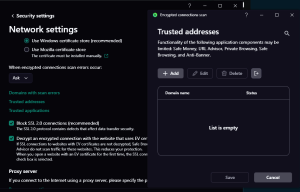
Webpage refreshes constantly, impossible to write
in Kaspersky: Basic, Standard, Plus, Premium
Posted
Thanks, I had written to them before I posted here. Just replied to their reply asking me for logs and tests.
I made a mistake above – I discovered the component that is causing the issue and it's Safe Browsing. When I disable it and restart the browser, the page stops refreshing.
I tried adding the page URL to Trusted URLs but this doesn't help. The problem only disappears when the entire component is disabled.
Let's see what support will reply.